Add description, images, menus and links to your mega menu
A column with no settings can be used as a spacer
Link to your collections, sales and even external links
Add up to five columns
Add description, images, menus and links to your mega menu
A column with no settings can be used as a spacer
Link to your collections, sales and even external links
Add up to five columns
Thrift Mart Textures - Affinity Guide
Keep on Rockin' With 22 Vintage Textures
Transparent PNG and Affinity Brush Format

Option 1 - Applying Transparent PNG Textures
The ultra high resolution (12,000 x 15,000 pixel) PNG textures are one of the best ways to add texture in Affinity Designer and Affinity Photo.
For the most authentic look, you will want the texture to “knock out” areas of transparency through your design so the fabric color beneath is visible. Here’s how:
Thrift Mart PNG Textures will look best realistic scaled 9.5” to 14.5” wide. For example, if your t-shirt graphic is 12” wide, size the texture to just cover your graphic.
If you are printing a small graphic (3.5” front pocket hit, for example) just keep your texture scaled at 12” or so. Otherwise, your texture will be too fine for printing.
Option 2 - Applying Textures with 1-Click Stamp Brushes
The tutorial below shows our Plastisol Brushes, but the Thrift Mart Brushes for Affinity can be applied with the same method.
Get Thrift Mart Textures
If you haven't gotten your hands on these textures yet, you can find Thrift Mart for Affinity here.