Get 20% off $200 • 30% off $300 • Free Master Collection at $400
Get 20% off $200 • 30% off $300 • Free Master Collection at $400
Add description, images, menus and links to your mega menu
A column with no settings can be used as a spacer
Link to your collections, sales and even external links
Add up to five columns
Add description, images, menus and links to your mega menu
A column with no settings can be used as a spacer
Link to your collections, sales and even external links
Add up to five columns
Thrift Mart Textures - Corel Draw Guide
Rock Steady With 22 Texture Options
Bitmap TIFF and Transparent PNG formats

Option 1 - Applying Bitmap TIFF Textures
The ultra high resolution (12,000 x 15,000 pixel) Bitmap TIFF textures are the preferred route for Corel, as they offer the highest level of detail.
However, in Corel, it's not easy to “knock out” areas of transparency through your design with Bitmap Tiff's. Instead, we recommend coloring the texture to match your background "fabric" color, so it looks like the fabric color is showing through in the textured areas.
When sending your designs off to print, be sure to tell the screen printer you want the texture to knock transparency through your graphic. They should know how to handle the bitmap textures.
Here’s a tutorial:
Thrift Mart Bitmap Tiff Textures will look best realistic scaled 9.5” to 14.5” wide. For example, if your t-shirt graphic is 12” wide, size the texture to just cover your graphic.
If you are printing a small graphic (3.5” front pocket hit, for example) just keep your texture scaled at 12” or so. Otherwise, your texture will be too fine for printing.
Option 2 - Applying Transparency with Texture Patterns
These PNG texture patterns don't offer quite the resolution of the Bitmap Tiff's shown in Option 1 (a software limitation of Corel). But they still do an excellent job!
Get Thrift Mart Textures
If you haven't gotten your hands on these textures yet, you can find Thrift Mart here.